IP Camera
You may use the Video Camera Component to view images transmitted from one or more IP cameras.
The system is designed to not limit the use of cameras to the few available in Touch Screen Designer.
Sweet Home extends the support of ip camers to ones that are viewable in a web browser on HTTP as long as video camera components supported by Real Time Streaming Protocol (RTSP).
RTSP allows you to display IP-camera streams with several codecs (e.g. h264, h265).
In addition, in the configuration you may enter two addresses for each camera:
- One for the local connection (first).
- One for the remote connection (second).
The application will choose from time to time which to use, depending on whether you are in a local or remote connection with the controller.
Configure an IP Camera component
To set up a video camera insert the following parameters into the configuration panel within the Touch Screen Designers:
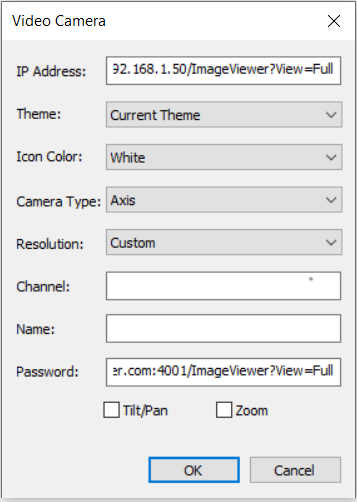
IP Address Field:
Enter the local address to contact the camera including all necessary parameters
For example: http://192.168.1.50/ImageViewer?View=Full (*)
Password Field:
Enter the remote address to contact the camera including all necessary parameters:
For example: http://myserver.dyndns-server.com:4001/ImageViewer?View=Full (*)
Camera Type Field:
To use PTZ functionalities, select Axis or Panasonic depending on the camera brand you are using.
PTZ is enabled only for Axis and Panasonic cameras. The other values have no functionality.
Resolution:
If you choose Custom, you can stretch the camera component making it the size you require inside the touch screen.
(*) See your IP camera manual for information about parameters to be included (such as username, passwords, etc.) Feel free to contact support@sweethomeforvantage.com if you need help with contact strings.
IP Camera CGI Commands
CGI commands may be sent to your devices.
Using this feature, you are able to create custom transparent buttons to control objects designed to be managed with a CGI interface.
For example, you may handle an IP camera PTZ system or enable/disable its IR illuminator by simply referring to the list of commands and parameters available from the manufacturer.
For commands, refer to manuals or the manufacturer's technical support of the object to be controlled.
To use this feature complete the following steps:
- Insert a "Camera View" object in Touch Screen Designer.
- Set the resolution to "Custom" in order to adjust the size of the button to your liking.
- Insert the string "cgicommand" in the "Channel" field.
- Enter the cgi command string with local address in the "IP Address.”
- Enter the cgi command string with remote address into the "Password.”
To enable sending the CGI string must have the following format:
http://user:password@address:port/command